Facebook is one of the most-utilized social media platforms that consumers use for research, review and engaging with a brand. This is a great place to make your voice and your message about your company know. Not to mention establish your branding and solidify your digital presence. Create your personal Facebook profile in these easy steps.
-
Register A Facebook Account
Go to www.facebook.com. On the homepage, you will see a fillable form that you will need to fill out. Insert your first and last name in the text boxes, along with a valid email address. You will need to re-enter the same email address—this is just to make sure there are no typos, and Facebook can contact you for confirmation of your registration and send you updates from your profile. Next, enter a password of your choice, your sex and your birthday. Click “Sign Up” when you are finished.
-
Confirm Your Email
Facebook will ask you to confirm your email address. To do this, open another tab and go to your inbox on your email account. Open the confirmation email from Facebook, click on the link it provides and it will make you to your new Facebook profile.
-
Find Friends
Here is the fun part: personalization. First, Facebook will offer to look through your email address’ contacts of people who also have Facebook profiles (under those email addresses), giving you a chance to add them as your friends. Simply enter your email address and password and Facebook will find your friends. Select the ones you want to add by ticking the boxes to the left of their pictures, and then click “Add to friends” at the bottom. After that, you’ll have the option of choosing friends from your email address book who aren’t on Facebook and sending them Facebook invites.
-
Fill Out Your Information
This information will help you find your friends on Facebook. Fill out your high school, country, city and the class year. When you search for classmates, you can select anyone you recognize or want as a friend and click “Add to Friends.” You may have to write the text from the security box into the text box to confirm. This basic profile info distinguishes you from others with a similar name as you. You are able to change the privacy settings next to the respective box. The World icon means it is public. The icon of figures means only your friends can see it. And the lock icon means only you can see it.
-
Join A Regional Network
Update your profile with your current city and your hometown so others can find you. This is useful because people within the same regional network can see more of each other’s profile even if they aren’t already friends (you would show up in a suggestion box). Joining a regional network also makes it easier to find friends you already have. Click Join.
-
Add A Profile Picture
Click on the Picture tab to upload a picture from your hard drive that other people will be able to see as your profile picture. Click Browse, find a picture, click the box to certify that you own the rights to the image, and then click Upload Picture to confirm. Note: Cover images and profile pictures are both public and anyone visiting your page will be able to see them.
-
Add A Cover Photo
A cover is the larger image at the top of your profile, right behind your profile picture. Click “Add A Cover,” and then choose whether you want to upload a new photo or pick a photo from one your existing photo albums. You can reposition the image by dragging it up, down and sideways. Click Save after you’ve repositioned it.
Notes:
To update your profile: click your name in the top right corner of the navigation bar to get to your profile page. On your cover photo, click “Edit Profile.” From there, you can edit all information by clicking the pen on the right side.
To change your privacy settings: Click the down arrow in the top right corner of the navigation, click Settings. From there, on the left navigation, click Privacy. You can adjust who can see your posts, who can contact you, and who can look you up.
If you have specific issues or questions about your account, contact Facebook Support to help you.